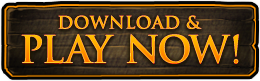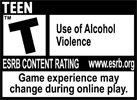Customizing Your House
Chapter 2: Customizing Your House

Architectural Changes

Housing Appearance Interface
While the architectural style of your house is dependant upon the deed you purchased, there are still many ways to make your home uniquely yours. First, SHIFT-Right Click on your house to pull up the "External Housing" options window. Down the left hand side is the list of options you can use to customize your house. For example, you can choose several different types of roof materials. Just use the arrows to cycle through each type until you find the one you like. As you make the changes in the interface, you'll note that the house immediately updates. These changes can only be seen by the person making the changes.

A large guildhall
Please make sure that the changes you have previewed match what your final plans are. When you have your house just as you want it, hit the Buy button and the changes will go into effect taking the coin amount from your character.
Decorating the Garden

Garden Object Placement
Once the item is in your inventory, click and drag the item over the garden grid. The darker shaded areas are areas that are off-limits. These off-limit areas are places where your house is situated, the boundaries of the yard, or where you have already placed an object. Further, if you want to rotate an item once you have it placed you can do so in the Top-down view of the housing interface, or you can SHIFT-Right click on the object itself.
If you would like to remove an item that you've placed, you can left click on the item in the Garden interface or you can double click on the actual item itself. Doing this will place the item back in your inventory. While you're planning your homes grounds, keep in mind that you have a maximum limit of 30 items to place.
Interior Decorating

Decorated Room
BUILDER'S NOTES:
You can place interior decorative items anywhere on the areas they are allowed to be on. There are no hookpoints for the decorative items! If you want to hang some pictures, or maybe buy some furniture, click on "Store". A merchant window will appear from which you can make your selection. Once you have the item in your inventory, place it anywhere you wish. Some items like pictures can only be placed on the walls. Other items like tables and chairs can only be placed on the floor. You can position the angle of your housing item by SHIFT-Right clicking on the placed object. If you would like to remove an item you've placed, just double click on the item and it will go back into your inventory.
You can place interior decorative items anywhere on the areas they are allowed to be on. There are no hookpoints for the decorative items! If you want to hang some pictures, or maybe buy some furniture, click on "Store". A merchant window will appear from which you can make your selection. Once you have the item in your inventory, place it anywhere you wish. Some items like pictures can only be placed on the walls. Other items like tables and chairs can only be placed on the floor. You can position the angle of your housing item by SHIFT-Right clicking on the placed object. If you would like to remove an item you've placed, just double click on the item and it will go back into your inventory.
You can also decorate your home with a display of weapons and shields from your very own collection. Look in your inventory and then drag the weapon or shield of choice to the wall. The item will then appear hanging on the wall. The item doesn't actually leave your inventory, merely a visual copy of your weapons and shields are placed on the wall. The actual item is still in your inventory. If you would like to remove a weapon or shield image you've placed, just double click on the item and the image will be removed.
If you want to see an overview of your housing selections, press the "Info" button. Once you have everything placed where you want it, we've added a "Lock" button to keep you from accidentally picking up a piece of furniture or a wall hanging that took you and several friends to get it in just that right spot.
Next, there are many ways that your house can be used to make life easier. One of these ways is hiring special NPC's for various household duties. There are some minor exceptions on the PVP servers, read the Housing Options for PvE and PvP servers section for more information. Here is a list of some of your options. These will be discussed in greater detail in a later chapter:
- Smith
- Enchanter
- Emblemer
- Healer
- Recharger
- Portal Keep and Isles Teleporter
- Capital Teleporter
- Trade Merchant
- Siege Weapon Merchant
Other useful features you can add to your home include Bindstones, Housing Vaults for extra storage, and Tradeskill equipment. To add these special additions to your house, click on the "HookPts" button to display the pre-set locations where these items must go. "Hookpoints" are located in various places throughout the house and appear as two stacked white circles on the ground. SHIFT-Right click on these to see a merchant window of exactly which special additions can be placed here. Once you buy the item, drop the item to the "hookpoint" and it will instantly appear. Click on "Hookpts" again and the hook points will no longer be visible.
All of these enhancements aren't free, of course. Hookpoint items, like vaults and NPCs, will cost a fee to hire or buy. If you desire to sell these items back to the hookpoint, you will receive 75% of their initial cost back. Selling non-hookpoint decorations back to the house store will return 100% of the purchase price. Your house will also cost a weekly rent. More on paying your rent in the Paying Rent section. The maximum number of items you can place inside your home is 50.
BUILDER'S NOTES:
Weapons can be put on display by picking them up and clicking them on an empty section of wall. This doesn't take your weapon away, but makes a visible-only copy of it for show!
Weapons can be put on display by picking them up and clicking them on an empty section of wall. This doesn't take your weapon away, but makes a visible-only copy of it for show!
Using Trophies
Players can place many trophy items in their homes to show off their hunting skills. Trophies are rewarded to players by killing certain rare or named monsters located throughout the realms and frontiers. These monsters will drop "remains" items that can be combined with an alchemy potion to create the final trophy.
A player, who wishes to make a trophy, should take the remains of the monster and a special taxidermy alchemist potion to a Taxidermist Apprentice NPC located in the Marketplace of each housing zone. This NPC will combine the remains and the potion together to fashion a beautiful (or grotesque) trophy of your kill. There are a few trophies that are common to all realms, however each realm has many that are exclusive to their realm and can only be created and displayed by that realm.
You may then display the trophy in your home by placing it as you would any other interior housing item.
full